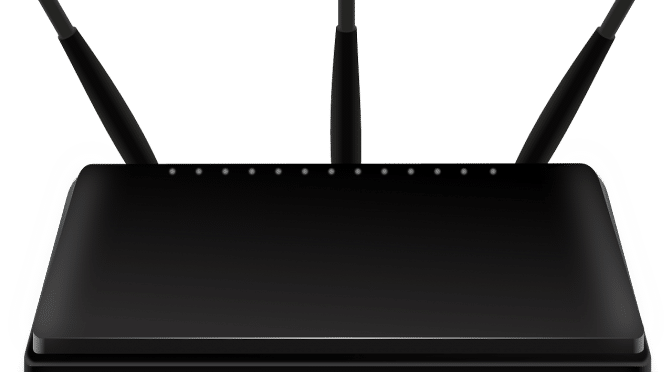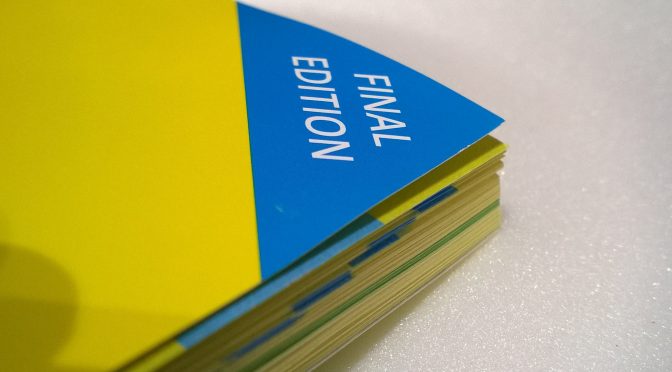If you grew up playing video games in the 90s or early 00s, you’ll probably remember how common cheat codes were. Almost every game had them – and you would often only discover them by talking to friends or by reading about them in gaming magazines.
Some cheat codes were designed to give you an advantage such as unlocking future levels, making you invincible or providing you with free money. Others were more playful or comical such as being able to spawn tanks in GTA, turn on moon physics on Pro Skater 2 or activate ‘big head mode’ on Goldeneye.
Then one day, cheat codes started disappearing from games. What happened? Did game developers lose their sense of fun? Or did cheat codes simply get replaced by other things? This post explores some of the biggest reasons cheat codes likely disappeared.
New testing methods
Many of the first cheat codes were introduced by developers as a way of easily debugging games. By being able to easily turn on invincibility mode or spawn money, it could become easier to test certain features of the game. As more advanced gaming development tools became available, there was no longer a need to create these cheat codes – you could simply disable player damage using a button on a dashboard.
Online gaming
Many games now revolve around online gaming. Being able to use cheat codes online would render most games unplayable. And so a lot of developers have simply stopped introducing cheats to any games that have an online multiplayer mode. You could argue that developers should have still allowed such cheat codes to be used offline, but with many players spending most of their time online, you could also argue there wouldn’t have been much point.
Achievements and trophies
Once Xbox and Playstation began introducing achievements and trophies for certain challenges, a lot of games stopped introducing cheat codes as they would have been an easy way to unlock these achievements and trophies. The few games that kept cheat codes instead made them only unlockable after completing certain challenges. They became more of a reward for beating a game rather than a way to beat it.
The rise of mods
Mods have replaced cheat codes in many cases. The rise of the internet made it more possible to share mods, and many game developers even began supporting these mods. Instead of entering cheat codes, players can now buy Forza Horizon 5 modded accounts to quickly get ahead or replace dragons in Skyrim with Thomas the Tank engine. The possibilities are more open-ended than a list of cheat codes, making them a more attractive alternative.
In-game purchases
You could also argue that many cheat codes have now been replaced with in-game purchases. Instead of entering a code to unlock perks, game developers have realised that they can make a bigger profit by allowing players to pay real money for such perks. Similarly, special characters and hidden levels can be purchased instead of having to enter a cheat code. Paying is the new cheating.