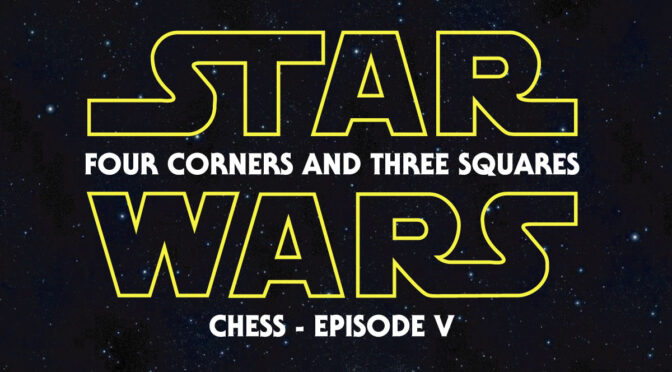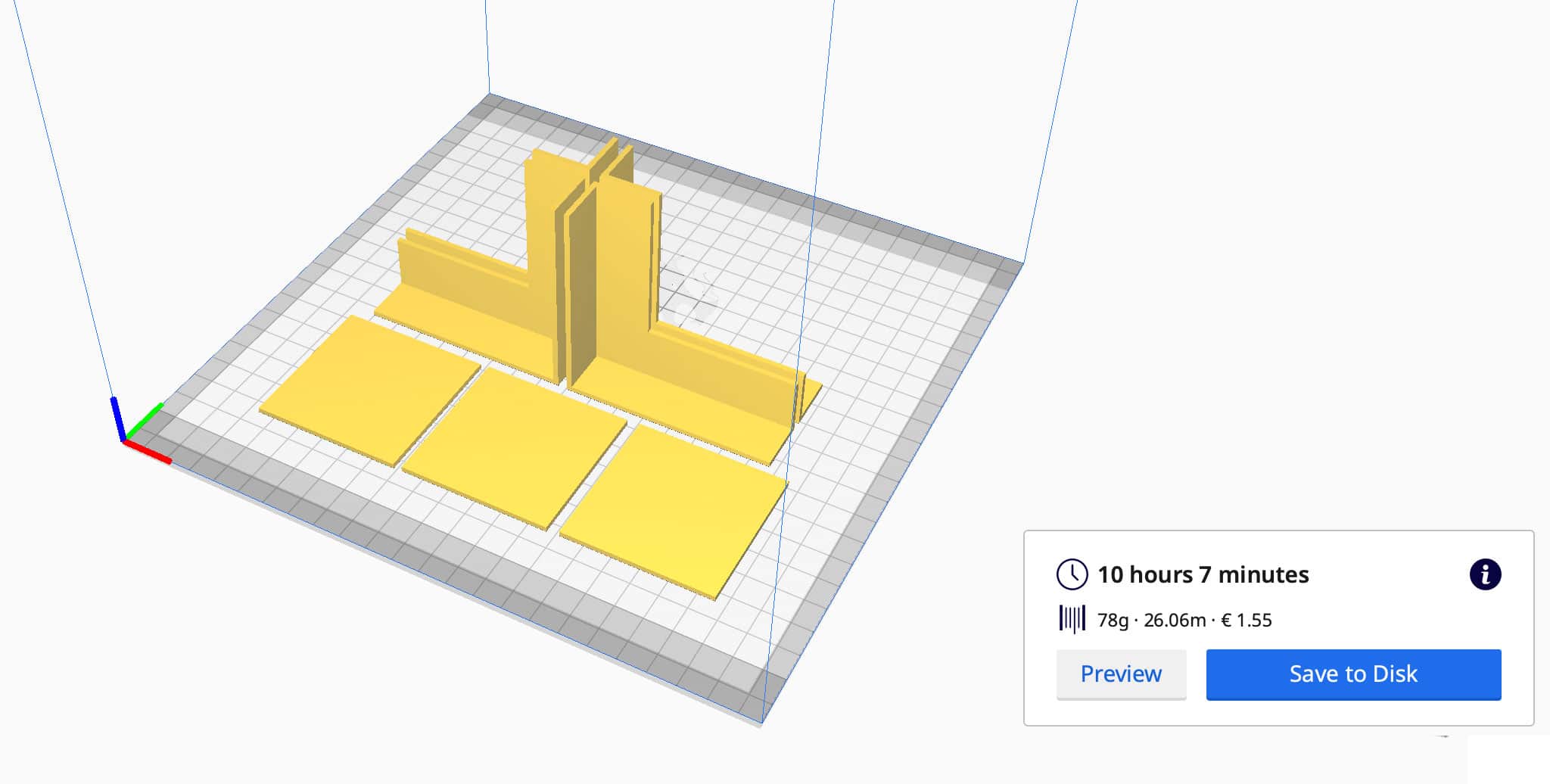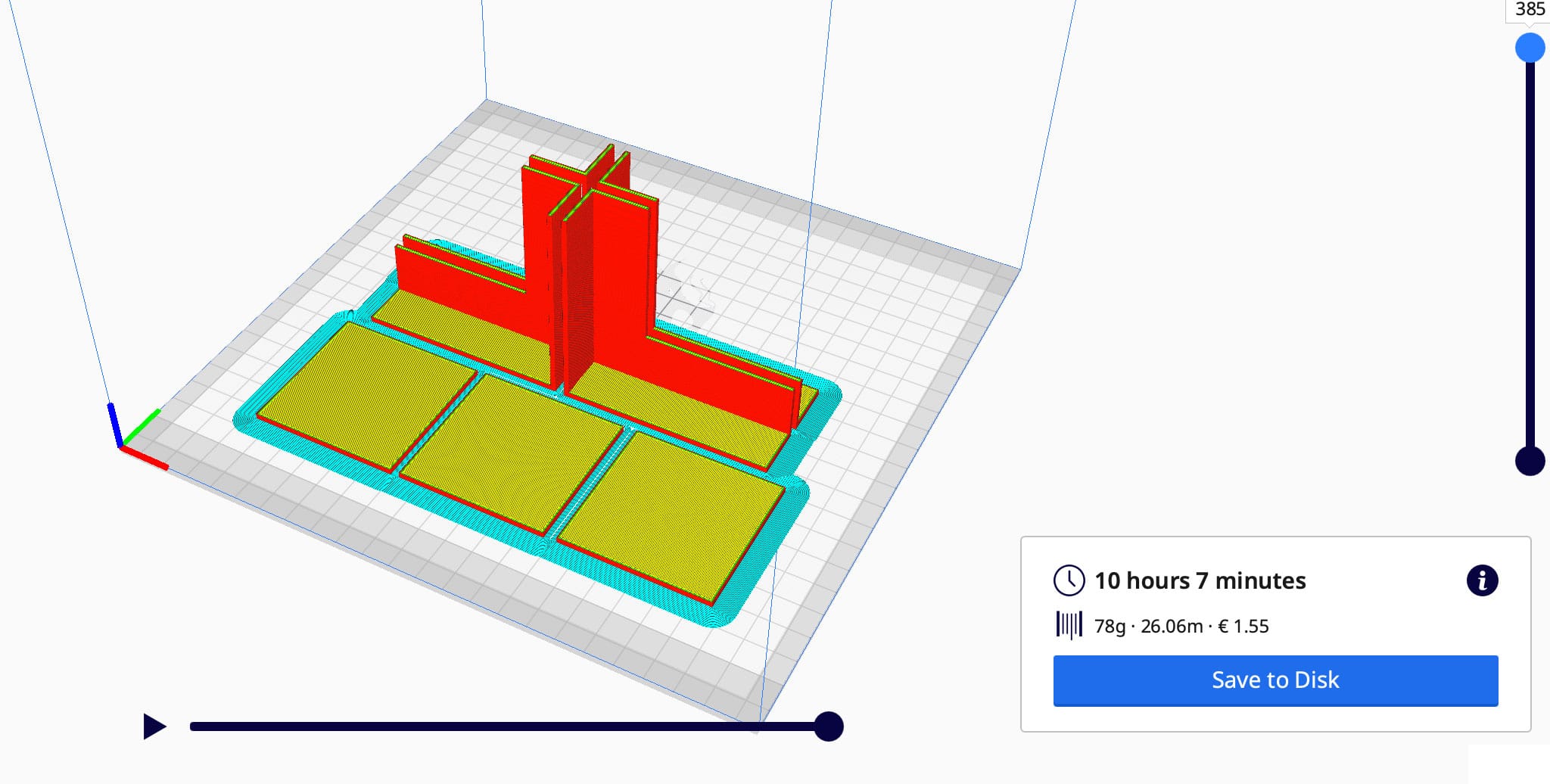From Manual Filament Swapping to Automatic Colour Changes: Ender 3 vs Anycubic Kobra S1 Combo
As someone who’s had the opportunity to tinker with various 3D printers over the years, I’ve experienced both the joys and frustrations of colour swapping during prints. My journey started with manual filament swaps on the Ender 3, and now I’ve moved on to the seamless (albeit not waste-free) world of automatic colour swapping on the Anycubic Kobra S1 Combo. Let’s dive into the key differences between these two approaches and the lessons I’ve learned along the way.
Manual Filament Swapping on the Ender 3
The Ender 3 is a fantastic workhorse for beginners and enthusiasts alike. However, when it comes to multi-colour printing, you’re limited to manual filament swaps, which can only be done at specific layer heights. While this technique is simple in concept, it comes with its own set of challenges:
How It Works
- Design the model with clear layer divisions for each colour.
- Use your slicer software (e.g., Cura) to insert filament change commands (commonly M600 G-code) at the desired layer height.
- Monitor the printer closely and manually swap the filament when prompted.
- Restart the print after the filament is loaded.
Advantages
- Cost-Effective: No need for additional hardware or upgrades.
- Straightforward: Simple to set up with basic slicer adjustments.
- Customisation: Allows for precise colour placement, as long as changes align with flat layers.
Challenges
- Time-Consuming: You must stay near the printer to swap filament, especially for prints with multiple transitions.
- Limited to Layers: Colour changes are restricted to flat transitions between layers, making it unsuitable for gradient or complex designs.
- Risk of Errors: Improper filament loading or extrusion can result in print failures or layer inconsistencies.
The Ender 3 is a simple “bed slinger” design, where the print bed moves along the Y-axis during printing. This makes it easy to understand and maintain but limits its speed and precision compared to more advanced designs. Manual filament swaps on the Ender 3 are a rewarding challenge, but they’re not ideal for prints requiring frequent or intricate colour changes.
Automatic Colour Swapping on the Anycubic Kobra S1 Combo
Enter the Anycubic Kobra S1 Combo, a machine that takes the hassle out of colour transitions with its automatic colour swapping capabilities. This feature is a game-changer for multi-colour printing, but it’s not without its quirks.
How It Works
- Load multiple filaments into the system’s multi-material module.
- Use your slicer software to assign colours or materials to specific parts of the model.
- The printer automatically purges and swaps filaments as required during the print.
Advantages
- Full Automation: No need to monitor the printer for manual swaps.
- Flexible Design: Supports intricate, multi-colour models and even gradient effects.
- Time-Saving: Once the print starts, you can walk away and let the machine handle transitions.
- Advanced Features: Comes with a four-reel filament holder, filament drying capabilities (ACE Pro), and a completely enclosed design with a self-levelling bed for precision and consistency.
- Core-X-Y Design: The Kobra S1 uses a core-X-Y motion system, where the print head moves along the X and Y axes, while the bed remains stationary in those directions and only moves along the Z-axis. This design allows for faster and more precise printing.
- Speed: Prints significantly quicker than the Ender 3, reducing overall production time.
Challenges
- Purge Waste: Automatic colour swaps generate significant purge waste, especially for frequent transitions. This waste can be a mix of materials and colours, making it harder to recycle.
- Material Costs: Increased waste also means higher filament consumption, which can add up over time.
- Complexity: The Kobra S1 Combo’s advanced features and capabilities make it a more complex machine to operate and maintain, compared to the hands-on simplicity of the Ender 3.
- Calibration Required: Achieving perfect transitions may require fine-tuning slicer settings and calibration.
Despite these challenges, the Kobra S1 Combo excels at delivering high-quality multi-colour prints with minimal effort compared to manual methods.
Key Comparisons
| Feature | Ender 3 (Manual Swaps) | Anycubic Kobra S1 Combo (Automatic) |
|---|---|---|
| Ease of Use | Labour-intensive | Fully automated |
| Print Complexity | Limited to layer changes | Supports gradients and intricate designs |
| Material Waste | Minimal | Significant purge waste |
| Time Investment | High (requires supervision) | Low (set and forget) |
| Cost Efficiency | More cost-effective | Higher filament consumption |
| Learning Curve | Simple to learn | Requires slicer and printer calibration |
| Features | Basic setup | Four-reel holder, filament dryer, enclosed design, self-levelling bed, Core-X-Y system |
| Speed | Slower print times | Significantly faster |
Which System Is Right for You?
The choice between manual and automatic filament swapping depends largely on your needs:

Ender 3: Ideal for budget-conscious users who don’t mind putting in extra effort to achieve basic multi-colour prints. It’s a hands-on machine that’s perfect for learning and tinkering.

Anycubic Kobra S1 Combo: Perfect for users looking for convenience and the ability to create complex, high-quality multi-colour designs with minimal manual intervention. Its advanced features make it a powerful tool but with added complexity.
For me, moving to the Kobra S1 Combo has been a revelation. The convenience of automatic colour swapping far outweighs the challenges of purge waste and calibration. That said, the Ender 3 taught me valuable skills and patience, which I still draw upon when troubleshooting more advanced systems.
Final Thoughts
Transitioning from manual to automatic colour swapping is like moving from a bicycle to a car—both get you to your destination, but the experience is vastly different. The Ender 3 is a great starting point for learning the fundamentals of 3D printing, while the Anycubic Kobra S1 Combo opens up a world of possibilities for complex, multi-colour creations.
If you’ve been hesitant to make the leap to automatic systems, consider this: while there’s no substitute for learning the basics, automation can free up your time to focus on what really matters—creating amazing prints.
What’s your experience with colour swapping in 3D printing? I’d love to hear your thoughts in the comments below!
If you are thinking of buying a Anycubic printer, use the discount code MATTPORTER when you check out to receive a £20 discount.